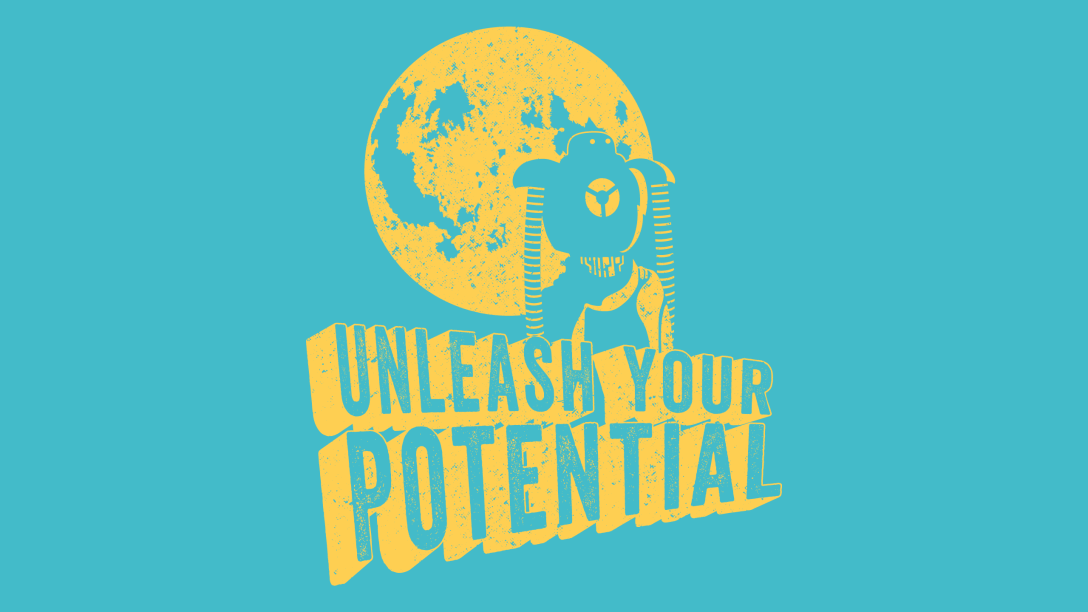
My New Chromebook isn't a Chromebook, at all.
When my son started at his new school, he needed a conventional PC. After finding him a 2015 MacBook Air in perfect condition for a veritable steal on eBay, I adopted his Chromebook – a Dell Inspiron 3180 with an 11.6 inch screen, Intel Celeron processor, 4 GB of RAM and 64 GB of eMMC storage.
I enjoy using it. It runs for 8 or 9 hours on a charge, it has a beautiful HD-ish touch screen and it allows me to install Android apps. These Android apps are treated just like apps on a smartphone, allowing me to access my corporate email and connect to Skype for Business.
I recently used it on a trip to New York City and it fit well on the tray table in United Economy class and was speedy on the in-flight Wi-Fi.
For context, I’ve been using Mac OS X exclusively since OS X Jaguar was released in 2002. I had the privilege of either working for myself or bringing my own device to work, so Mac OS was my daily driver and I became proficient in using it and the software designed for it. That changed in January 2018 when I began working for a large company that standardized on Windows 10 PC’s.
While I still have my 2015 MacBook Pro, my interest in the Chromebook was more about daily, personal use – email, social media, writing, watching videos, doing research – and less about the things I used to do on my Mac which included more advanced workflows like image editing and audio and video production.
After a couple of months, I found the screen on the Chromebook just a wee bit too small and the processor just a wee bit too slow to render web pages and web apps like Office 365 Online (needed for my work), so I started exploring modern Linux distributions.
Like coming home – only more modern
Linux is not new to me. I started running Linux under Slackware 1.0 and had to build a custom PC just to use it, since so few components were supported in the early 90’s. A lot has changed since then.
I decided to experiment with Linux on a more powerful 2-in-1 Dell Inspiron 7000 device. It’s a great design with a beautiful high resolution Gorilla Glass screen, aluminum body, i7 processor, 16 GB RAM and a lot more storage.
My first few attempts at installing Linux Mint were a bit challenging. This PC is designed to run Windows 10 and there were some BIOS configuration changes I had to figure out in order to convince the machine that it could install Linux instead of Windows.
After a lot of Googling and even more trial and error, I finally got Linux Mint installed. It’s a vastly better experience than Windows and much more powerful than an off-the-shelf Chromebook. When it comes down to it, I use it for the same tasks as the Chromebook, except I’m not limited to Chrome OS and browser apps – I can run software applications natively in the OS.
I don’t see myself giving up my Mac for a Linux machine for tasks like video editing, podcasting or image editing, but I don’t do those things very often any more. But, with a Linux installation, I have the option to occasionally perform those tasks whereas those options were limited in Chrome OS.
After a few weeks, I felt that Linux Mint was too much like Windows and just didn’t feel like the Chromebook or Mac OS experiences I prefer, so I started looking at other desktop environments.
After exploring vanilla Ubuntu, Elementary OS and Plasma 5, I finally settled on Pop!_OS from System76.
The experience is wonderful – it’s well designed, roomy and feels much more like the elegant experience I’m used to on the Mac. The GNOME-based desktop environment is simple and uncluttered and the speed at which apps perform and web pages load is even faster than my MacBook Pro. (I guess that’s obvious given that the Mac has specs from 2015, but still.)
System maintenance is even more like a Mac. For instance, like Mac OS and Windows 10, the OS lets me know when there are software updates available and prompts me to upgrade. All I have to do is enter my credentials and the OS takes care of everything for me. In the “good old days” of using Linux, I had to monitor the web and Usenet for software updates, then download and compile them from source code.
Those days are gone.
There’s also an “app store” called Pop!_Shop where you can find a curated catalog of commonly used Linux software. Again, all updates are managed by the OS, just like Mac OS or Windows 10.

Why not just get a new Mac or a faster Chromebook?
A new Mac is overkill for my personal computing needs. I love my MacBook Pro and would be happy to be able to use it as my daily driver again, but I don’t see that happening any time soon.
A faster Chromebook would serve my usual needs, but why spend just about as much on a high-performance Chromebook to only have the limited functionality of Chrome OS? (Comparison: Google PixelBook vs. Dell Inspiron 7000)
A Linux laptop running Pop!_OS fits squarely in between an under-powered, education-oriented Chromebook and a new MacBook at a much more competitive price. I get high-performance access to my cloud services but can also occasionally run Gimp for image editing or OpenShot for a quick video edit.
My biggest complaint has been battery life. Again, the battery performance claims for this machine are based on Windows 10 with drivers designed specifically for this hardware. It took me a bit of Googling to learn about modern Linux battery management before I could get the machine to run longer than a couple of hours on a charge. In addition to the Pop!_OS battery management tools (which are pretty good), I eventually installed TLP and TLPGUI for more advanced battery management. After a few weeks of use with this setup, I’ve found battery life to be more than acceptable.
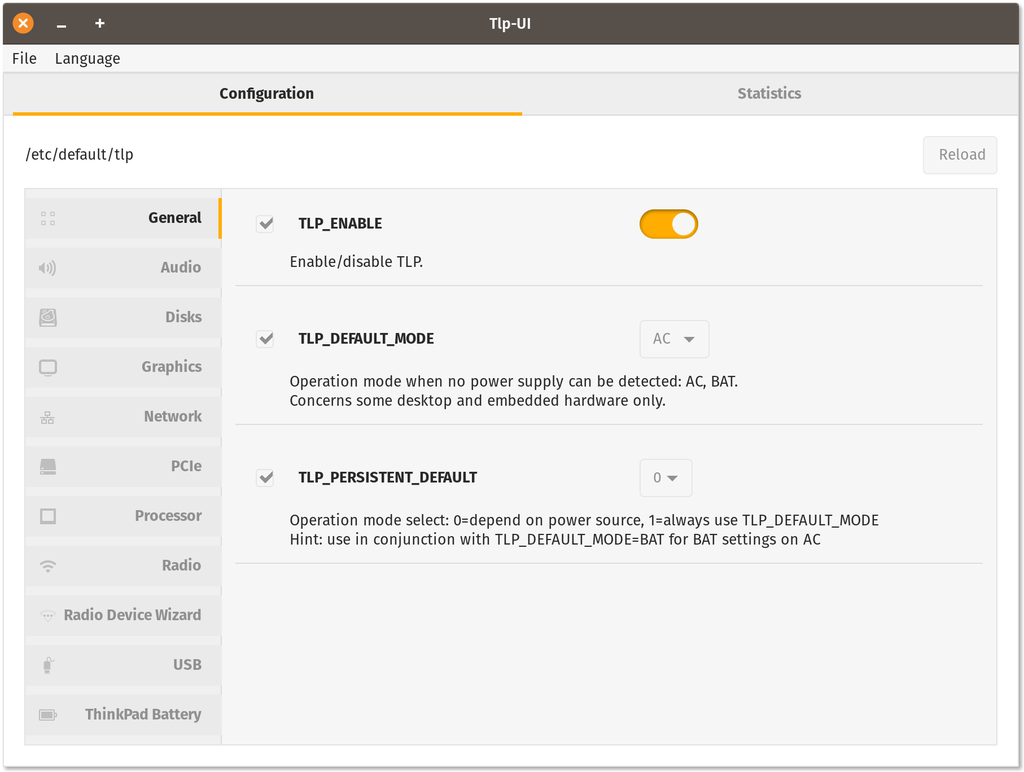
Is this setup right for you?
If you’re like me and most of your personal computing is cloud-based (or could be), I think you’d be surprised how much of your needs can be met by a set up like this.
Sure, you might not want to go through the hassle of tweaking the BIOS settings to get Linux to install, but really, once that’s done, installation is just like Mac OS or Windows 10. (You could also buy a machine preloaded with Pop!_OS from System76 but that option is not as attractive – both in cost and design – as a PC from a major OEM.)
If you prefer Mac OS-style computing, you can install a desktop environment that looks and behaves almost exactly like the Mac. Ditto for Windows. You can run your favorite browser (even if your favorite browser is Microsoft Edge) to work with G Suite, Office 365 Online – even Apple iCloud.
That’s because using Pop!_OS is easy. If I set up a PC for my wife running Pop!_OS, she could complete her usual tasks with almost no learning curve. But she’s definitely not the sort of person to figure out how to get the PC to accept the installation. It’s not her thing.
Maybe there’s a cottage industry in setting up user-friendly Linux installations on a device that a customer already owns? Probably not enough mass appeal there, but it’s an interesting idea.
If you want a quick run through of Pop!_OS you can watch the short video below. There are plenty of others on YouTube but they’re mostly reviews by Linux geeks, for Linux geeks.

